Over 16,535,264 people are on fubar.
What are you waiting for?
Windows 8, although new technology, has some of the same features of Windows 7...including a system image backup. As we discussed in my Windows 7 System Image Backup blog, the system imaage backup will back up all your data and programs to the point to where you can perform a bare metal recovory in the event of a catastrophic drive failure (provided the new drive is of equal or greater size). The following instructions explain how to perform a syatem image backup in windows 8.
Step 1: Connect your external media

Step 2: Go to your desktop

Step 3: move your mouse to the upper right corner of you screen to cause the menu to appear and select the gear icon.

Step 4: Select control panel

Step 5: Open the Action Center

Step 6: Click File History

Step 7: Click Windows 7 File Recovery

Steps 8 - on: this is where the system image backup is identical as windows 7. at this time im going to direct you to my How to create a windows 7 system image backup blog. Please start at step 3. http://fubar.com/creating-a-windows-7-system-image-backup/b355176-1203106